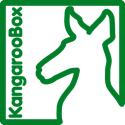Screenshots the easy way
Screengrab! has got to be one of the coolest Firefox add-ons around. Its simple
 and effective. After installing it and restarting Firefox right-clicking on a page brings up a small menu that allows you to save the whole page, only the visible section, or a selection of your choosing. This allows you to capture only what you want and not have to worry about the browser chrome (URL bar, scroll bars, etc.) showing up in your final pictures. Absolutely brilliant!
and effective. After installing it and restarting Firefox right-clicking on a page brings up a small menu that allows you to save the whole page, only the visible section, or a selection of your choosing. This allows you to capture only what you want and not have to worry about the browser chrome (URL bar, scroll bars, etc.) showing up in your final pictures. Absolutely brilliant!Now I had just the right pictures to put on my web page, the only problem was that they were fairly large and wouldn't work on my site just scaled down. I wanted to
 make little thumbnails that had rounded corners and a drop shadown. Luckily I found Phatch Photo Batch Processor which allowed me to do just that, and more. It basically works like Automator on Mac OS X 10.5 in that you build a flow out of discreet components. There are modules for rounding corners, scaling, adding text, transposing, and more. Just select the ones you want, set a few options, and point it to a directory of images. By default it saves your new pictures in a folder right next to the source folder with "_phatch" added to it. And since it only takes a few seconds to run its easy to adjust the settings and run it again to get the results you need.
make little thumbnails that had rounded corners and a drop shadown. Luckily I found Phatch Photo Batch Processor which allowed me to do just that, and more. It basically works like Automator on Mac OS X 10.5 in that you build a flow out of discreet components. There are modules for rounding corners, scaling, adding text, transposing, and more. Just select the ones you want, set a few options, and point it to a directory of images. By default it saves your new pictures in a folder right next to the source folder with "_phatch" added to it. And since it only takes a few seconds to run its easy to adjust the settings and run it again to get the results you need.Using these two utilities enabled me to add product screenshots to my web pages faster than ever before.